Adding Cross Tabs
The Cross Tab Matrix section of the report can be used to display a cross reference or comparison of two variables (such as product failure and cost) to determine how they are interrelated.
Example Cross Tabs
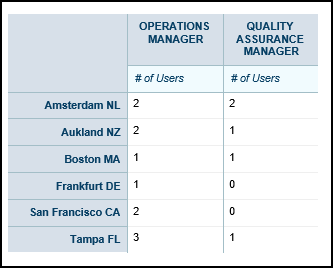
Follow the steps below to set up a cross tab matrix:
- Drag and drop the Cross Tab object from the Design tab located on the right side of the window, to the desired location in the Cross Tab(s) section of the Design canvas.
Result: The Cross Tab object now displays in the Cross Tab(s) section in the Design canvas. - Click the Cross Tab Title in the Cross Tabs(s) section of the canvas.
Result: The Properties dialog for the Cross Tab object is displayed in the Design panel located on the right side of the window
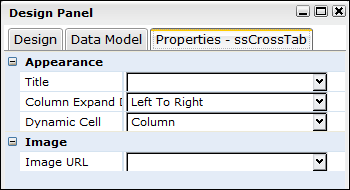
- Click in the Title field and enter a title for the cross tab.
- Set any other applicable properties.
- Save the report by selecting Report > Save from the main menu.
The following table provides descriptions for the cross tab property settings available for reports.
| Property | Description | Grouping |
|---|---|---|
|
Title |
Determines the cross tab title that will display in the header of the top of the cross tab. |
Appearance |
|
Column Expand Direction |
Determines how the cross tab columns will expand.
Choices are:
|
Appearance |
|
Dynamic Cell |
Determines the layout of the cross tab.
Choices are:
|
Appearance |
|
Image URL |
Determines if an image from an external link will be displayed within the cross tab. Expressions can be used to define the logo properties. |
Image |