Configuring Link Sources
Link sources can be changed by the report designer. One reason to reconfigure a link source might be if you have a reverse view, for example, Training History linked to Actor. In this situation you would want to reconfigure the link source.
NOTE: When linking to a parent entity, the Link Source column is where the value for the identifying parent link is located.
Follow the steps below to configure a link source:
- Access the Report Model Designer.
- Select Setup > Report Model from the SmartInsight Designer main menu.
Result: The SmartInsight Model Designer window is displayed. - Open an Existing Data Model.
- Double click the link source to be configured.
Result: A drop down list displays the available link sources.
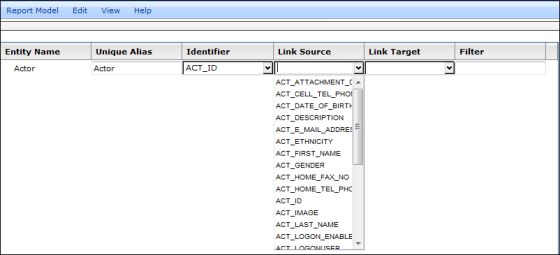
- Select the applicable link source.
- Click Report Model > Save to save your work.
Example Link Source
In this example, the Source is the Actor ID field.
- Click the drop down button in the Link Source column for the Issues.
Result: All fields in the Issues entity are now loaded. - Select ACR_ACT_ID.

- Click Report Model > Save.
See Also