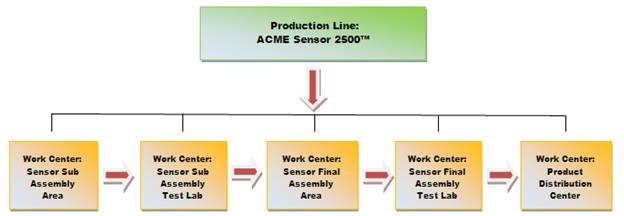
A Production Line is a set of sequential operations established on a manufacturing floor where materials are put through a refining process to produce an end-product that is suitable for onward consumption; or components are assembled to make a finished product. Many Work Centers can be attached to one Production Line.
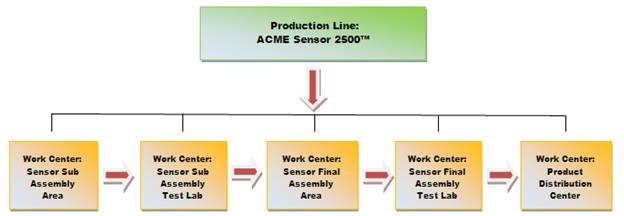
The Production Line object is optional in the system and off-the-shelf is not seen in any SmartSolve© records; however, it can be activated or added to the Form templates using Forms Designer. The Production Line object is only needed if Pilgrim Customers want to provide another layer of analysis for Work Center quality data.
Production Lines can be used in any of the following SmartSolve© solutions:
SmartSolve© Solution |
Used In |
SmartAuditTM |
Yes |
SmartCAPATM |
Yes |
SmartComplaintsTM |
Yes |
The following Rights must be assigned to a user to manage or view Production Lines:
Rights |
Description |
PDL_MANAGE |
Allows administrator to Add new object, modify existing object, or delete object.
|
PDL_VIEW |
Allows user to access object to View and select.
|
Please see Rights Groups to assign Rights Groups to users.
· Global Production Lines will be inherited by all Local Organizations.
· Local Production Lines will only be viewed and used within that Local Organization.
1. From the Portal Page, click Smart Solutions tab > Admin and Report > Setup. Under Process select Production Line.
The Production Line list displays.
2. Select Action > Add from the main menu.
3. Enter Code and Name of your Production Line.
4. Click the Save button.
The new Production Line has now been added to the Production Line list.
The following options are available within the Production Line object and can be managed accordingly by an administrator:
Production Lines can be edited, deleted, and deactivated.
1. From the Portal Page, click Smart Solutions tab > Admin and Report > Setup. Under Process select Production Line.
The Production Line list displays.
2. Click
the ![]() icon
to switch to Local view (if applicable).
icon
to switch to Local view (if applicable).
3. Select the check box of the Production Line to edit, then select Action > Edit from the main menu.
4. Edit any information for your Production Line.
5. Click the Save button.
All changes should now be reflected in the Production Line.
Production Lines can only be deleted from SmartSolve© if the Production Line is not currently attached to any SmartSolve© records.
1. From the Portal Page, click Smart Solutions tab > Admin and Report > Setup. Under Process select Production Line.
The Production Line list displays.
2. Click
the ![]() icon
to switch to Local view (if applicable).
icon
to switch to Local view (if applicable).
3. Select the check box of the Production Line to delete, then select Action > Delete from the main menu.
4. Click the Save button.
The Production Line has now been removed from the system.
See Deactivation Setup in the SmartSolve Utilities and Settings Help System to Deactivate Production Lines.